In the modern era, screen recording is a very popular practice. Many of us use the screen recording feature to capture brief clips from videos and post them on Twitter or Instagram.
Alternatively, you might want to screen record a Snapchat or TikTok video and upload it to the group chat. In any case, recording videos on a smartphone is now simple.
The iOS allows users to record the screen at a high quality. But how long can you record a screen on an iPhone before the video stops and you have to stop recording? That’s what we’ll be taking a look at today.
Table of Contents
How Long Can You Screen Record on iPhones?
The truth is that there is no time restriction on the length of videos you can screen record on iPhone devices. However, this does not imply that you can continuously record.
Although there is no built-in mechanism to set a time limit, an iPhone recording will run for however long your battery or storage can support it.
This means that if your battery is charged with 100% capacity, this shouldn’t be an issue until your battery turns yellow and goes into low power mode.
Although the average battery life of iPhones varies, if you only have a small amount of charge left, your recording will eventually end.
Therefore, how much space is still available on your iPhone is frequently the deciding factor. The majority of iPhone users will have just enough storage space for up to a few hours of screen recording.
You will have a higher limit if the phone has multiple storage options, such as 256GB, 512GB, and 1TB, as well as potential iCloud storage.
A smartphone with a 64 GB capacity will undoubtedly have a shorter screen recording time than a phone with a larger capacity.
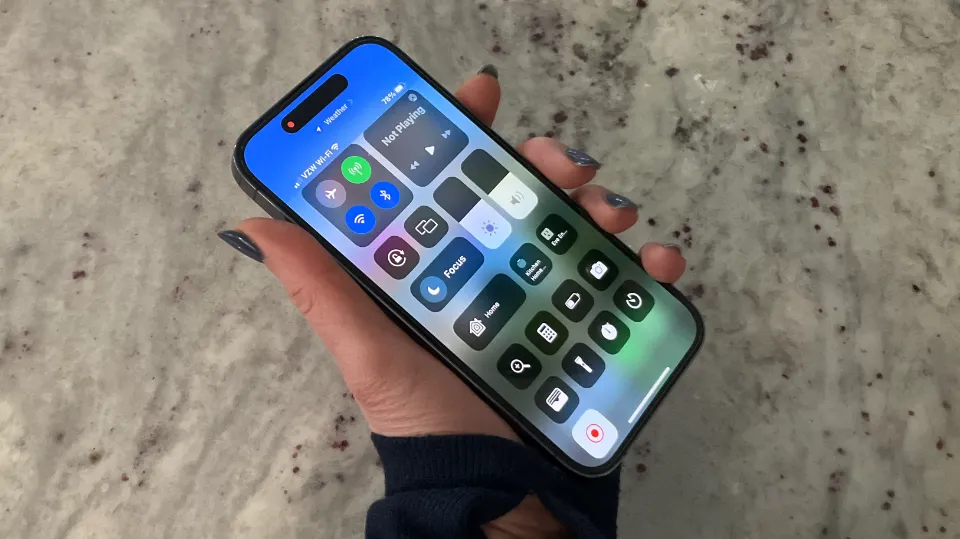
How to Screen Record on Your iPhone?
First of all, let’s look at how you can screen record on your iPhone. It’s easy to do by following a couple of simple steps;
- To customize controls, go to Settings > Control Center.
- Screen Recording can be accessed by tapping the green plus sign.
You can record from your screen once the Screen Recording button Control Center has been added. To start recording your screen:
- By swiping downward from the top-right corner, you can access Control Center.
- Then, as the timer expires, tap the Record icon.
Remember to swipe up from the bottom edge of the screen if you’re using an iPhone 8 or earlier.
How to Turn Off the iPhone Screen Recorder?
Open the control center in the first step. Swipe downward from the top-right corner to accomplish this.
In the second step, press the record button. It will turn grey.
To stop screen recording, simply tap the red bar in the upper-left corner of your screen.
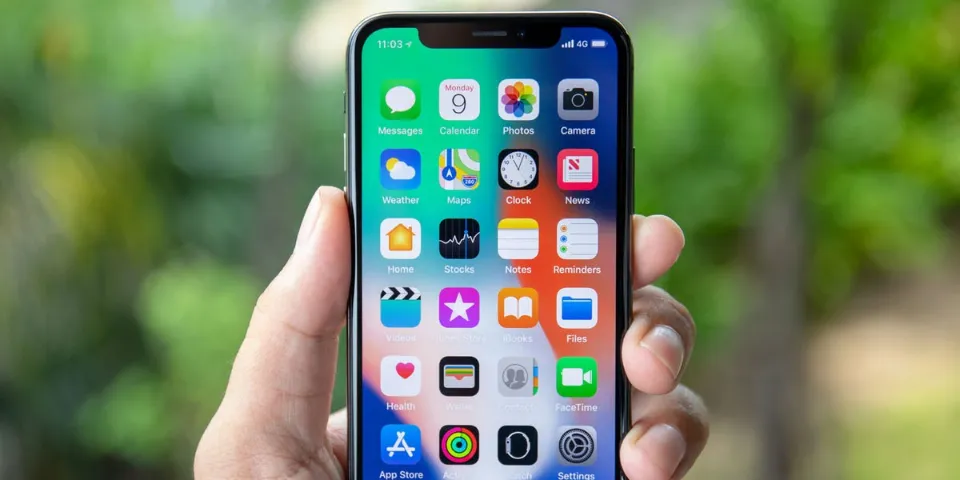
FAQs
Can I Screen Record for 2 Hours?
With the right screen recording software, you can screen record indefinitely. As long as the action continues on your screen, you can continue to capture it. That does not imply, though, that you can always record endless amounts of video.
Is There a Time Limit on Screen Recording IPhone?
Don’t lose track of time (and storage)
Just because your iPhone can record virtually unlimited amounts of video doesn’t mean that’s something you should do. As far as I know, there is no time limit to how much you can record your screen. The only limit is the amount of empty space on your iPhone hard drive.
How Long Can a Screen Recording Go For?
There’s no time limit on recordings, so record as long as you want. Record as many videos as you want. For your screen recording, you can also record audio narration.
Summary: How Long Can You Screen Record on iPhone?
For a variety of reasons, having the ability to record your screen on your iPhone is a very useful feature. Just keep in mind to double-check your storage space and battery capacity before beginning a lengthy recording.
Please leave a comment if you have any questions. Don’t forget to share the post. Thank you for reading.




